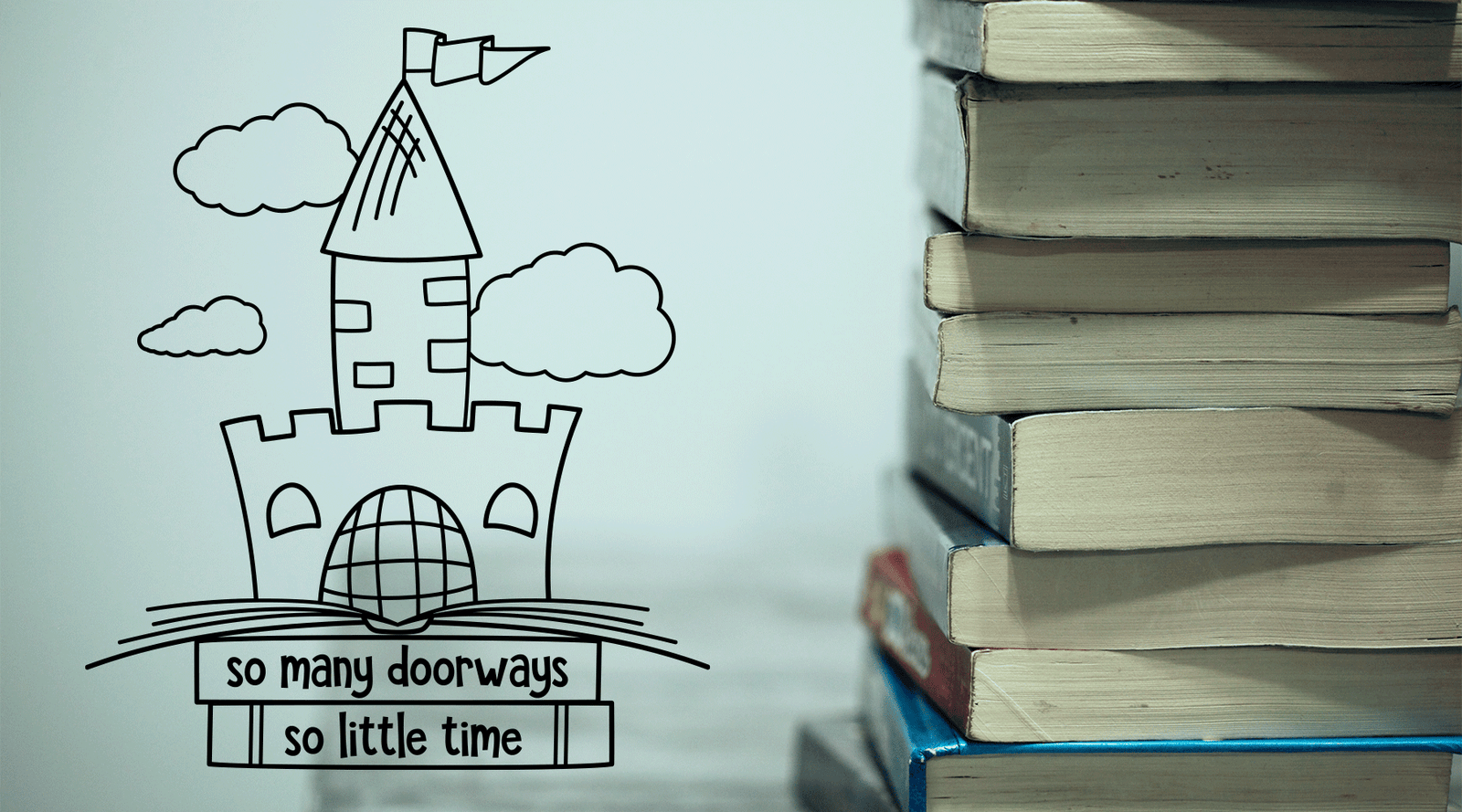Want to create your own designs or elements to add to your existing designs? Inkscape is a perfect, no cost option!
This is a quick walk through of the download process will get you started.
Go to the website: https://inkscape.org/en/

Click on Download in the top menu and select Windows or Mac OSX depending on what kind of computer you have.
Once the file has downloaded, double click and run the software. From here you can go with the presets unless you need translations or to change the language.

Next it will ask you where you want to keep the program on your computer. The preset is Program Files which is usually the best spot to keep it in case you need to find it later.

Now let it run the extraction. It will show you a bar for progress. It's usually a pretty quick install. Once complete, click to finish and open your new program.

When you open this is what you should see:

That's it! The block in the middle is your art board. It's where any artwork you export should be placed.
You can move things around while your creating them, then place on the art board before saving them.
HANDY SHORTCUTS:
Now go create something!
Looking for a project to get you started? Try my node editing tutorial and play with some existing designs to get a better idea of how it all works.