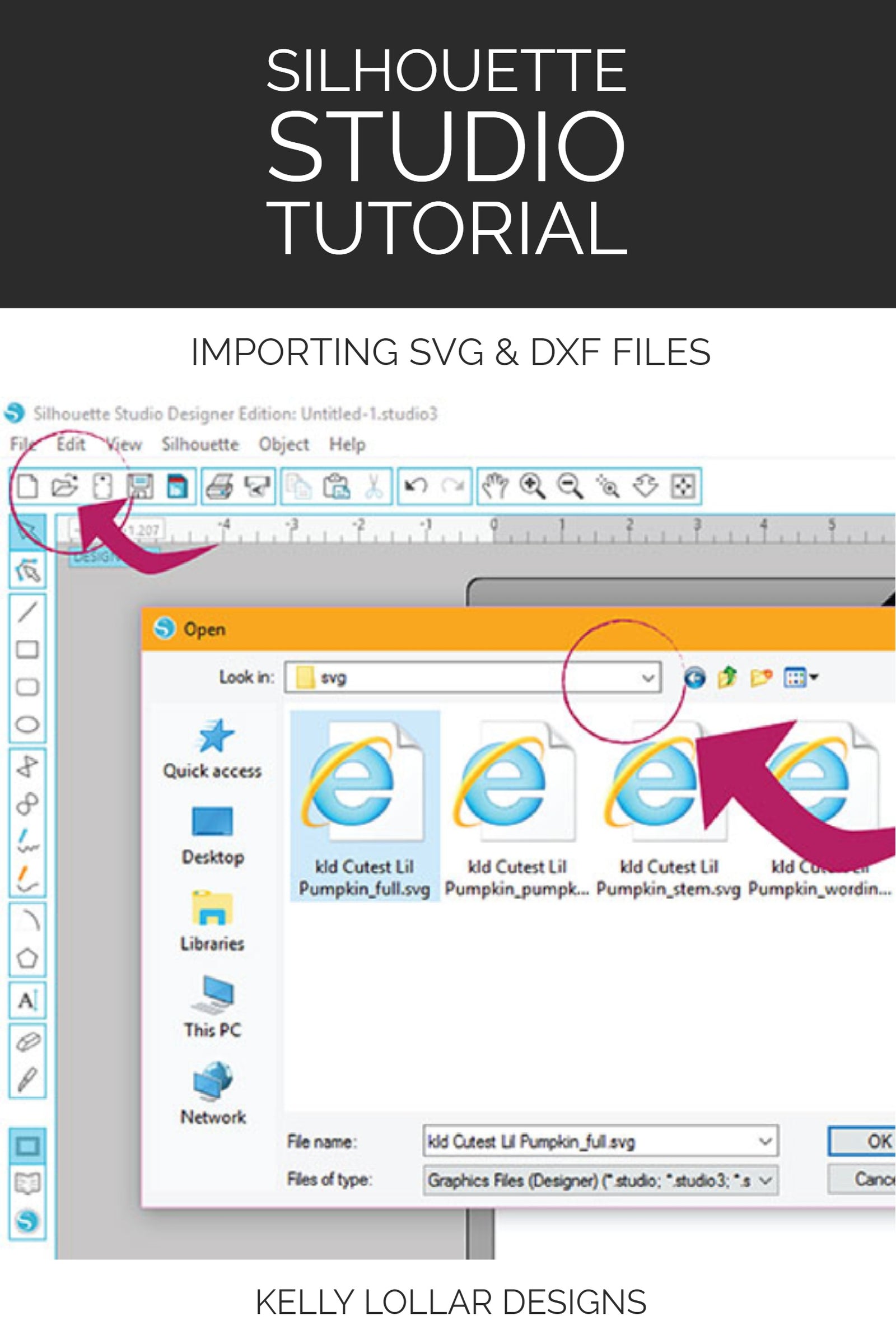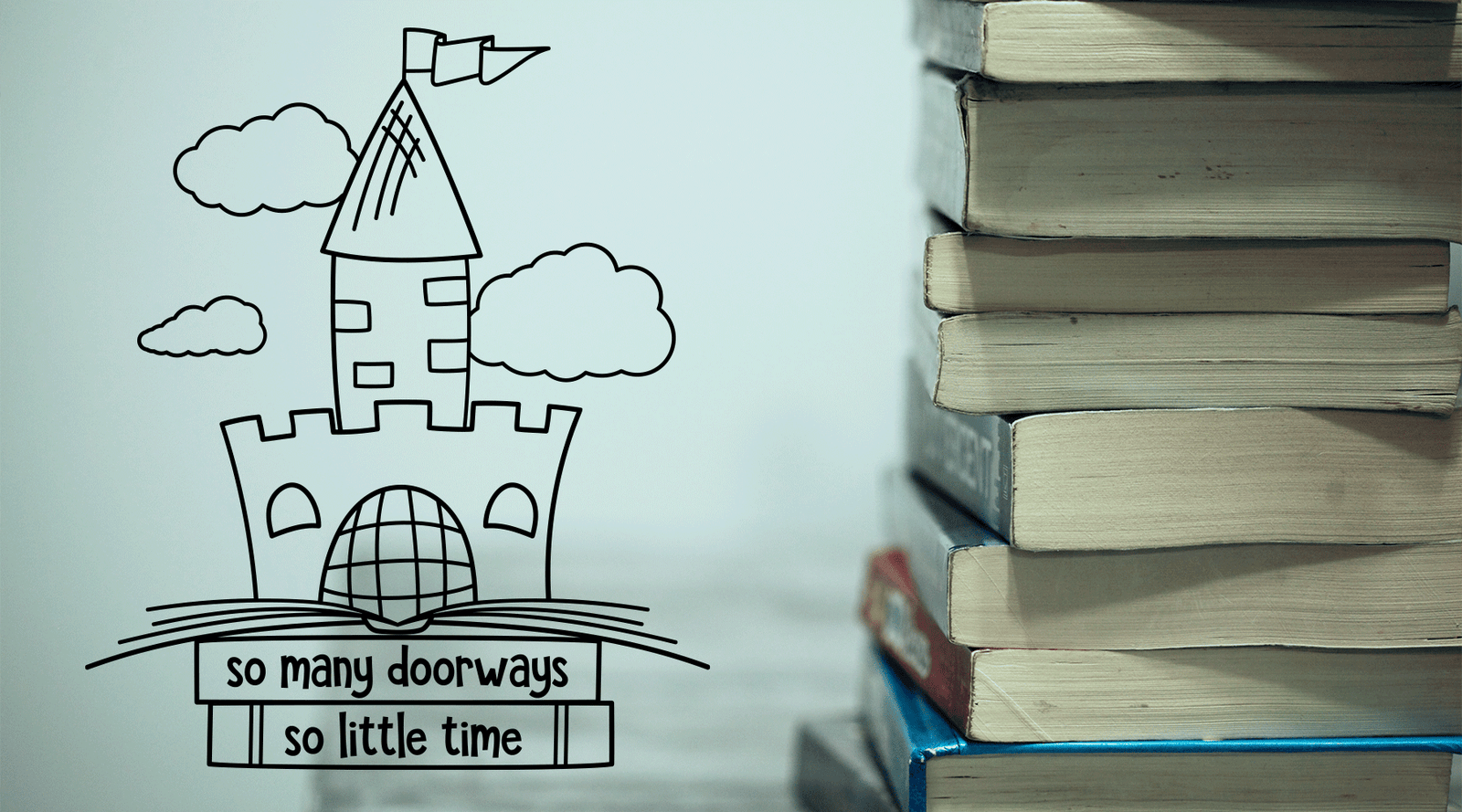So you finally have your hands on your first Silhouette machine. Congratulations!
You've probably been eyeing files for a while and now that you've purchased your first one, what do you do?
If you have not purchased the Designer Edition upgrade (which I highly recommend, just shop your price and make sure you get an instant download key) you will need to use a DXF file.
If you have Designer Edition, you will be using an svg file. Either way, you import them the same way.
Before you start, though, you'll need to unzip your files first.
We have 2 options when using files in Silhouette - open them directly in the software or add them to your library.

OPTION ONE: OPENING IN STUDIO
This is the way I use my files. I do not upload them to the library, instead I just keep them organized on my computer. It's personal preference.
For this option you can either drag and drop or "open" the file.
USING THE DRAG & DROP METHOD

- open the folder where the file is located
- click on the file and hold down on the mouse
- drag the file into Silhouette and release the mouse
USING THE OPEN FUNCTION
![]()
- click "open" on the menu bar at the top left
- located your file in the folder structure
- select the file and click "Ok"
OPTION TWO - ADD TO STUDIO LIBRARY
Maybe you would like to keep all of your files in your library and use their new cloud system to back them up (backups are good!).
USING THE IMPORT FUNCTION

- click "File" at very top left
- move your mouse down to "Library" and hoover over it until the sub menu pops up
- click on "Import TO Library"
- same as opening, locate your file in the folder structure and click "Ok"
Make sure you choose "Import TO Library," not the "Import Library" option above it.
IT'S NOT WORKING!!!

Is this what you're seeing? Don't panic! There are a few reasons why Silhouette is hating on your file.
1. You're trying to open an svg file but you don't have Designer Edition. You'll need to use the dxf file or trace the png version.
2. The download was corrupted. There are so many factors when downloading files. This is the number one issue people have when a file isn't working. First try deleting the file and download it again.
3. The file is not formatted correctly or the download is still not working. Either way, contact the seller and let them know what happened. I always double check the files and then e-mail a copy directly to the buyer in these situations.
And that's all there is to it!
Happy crafting!