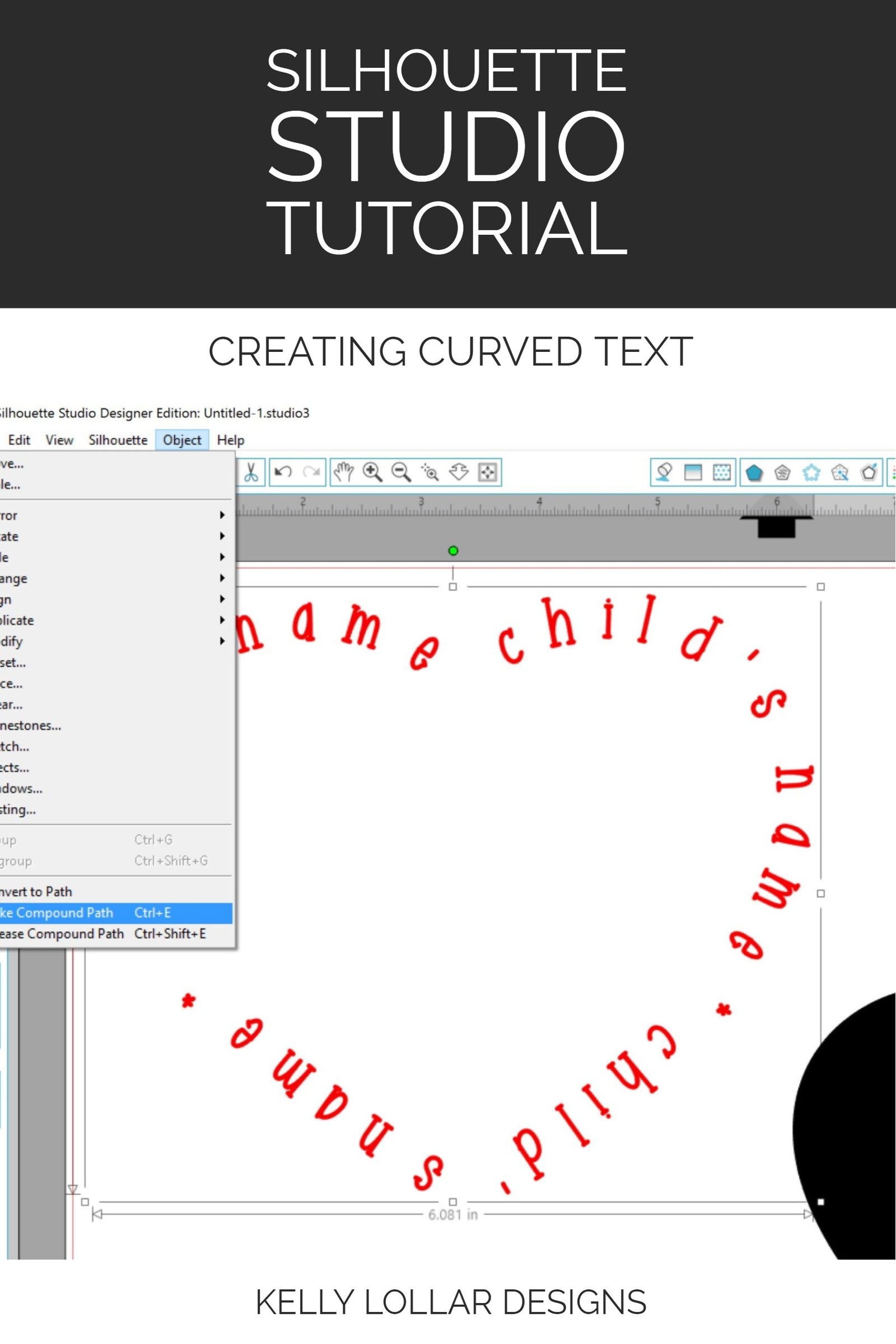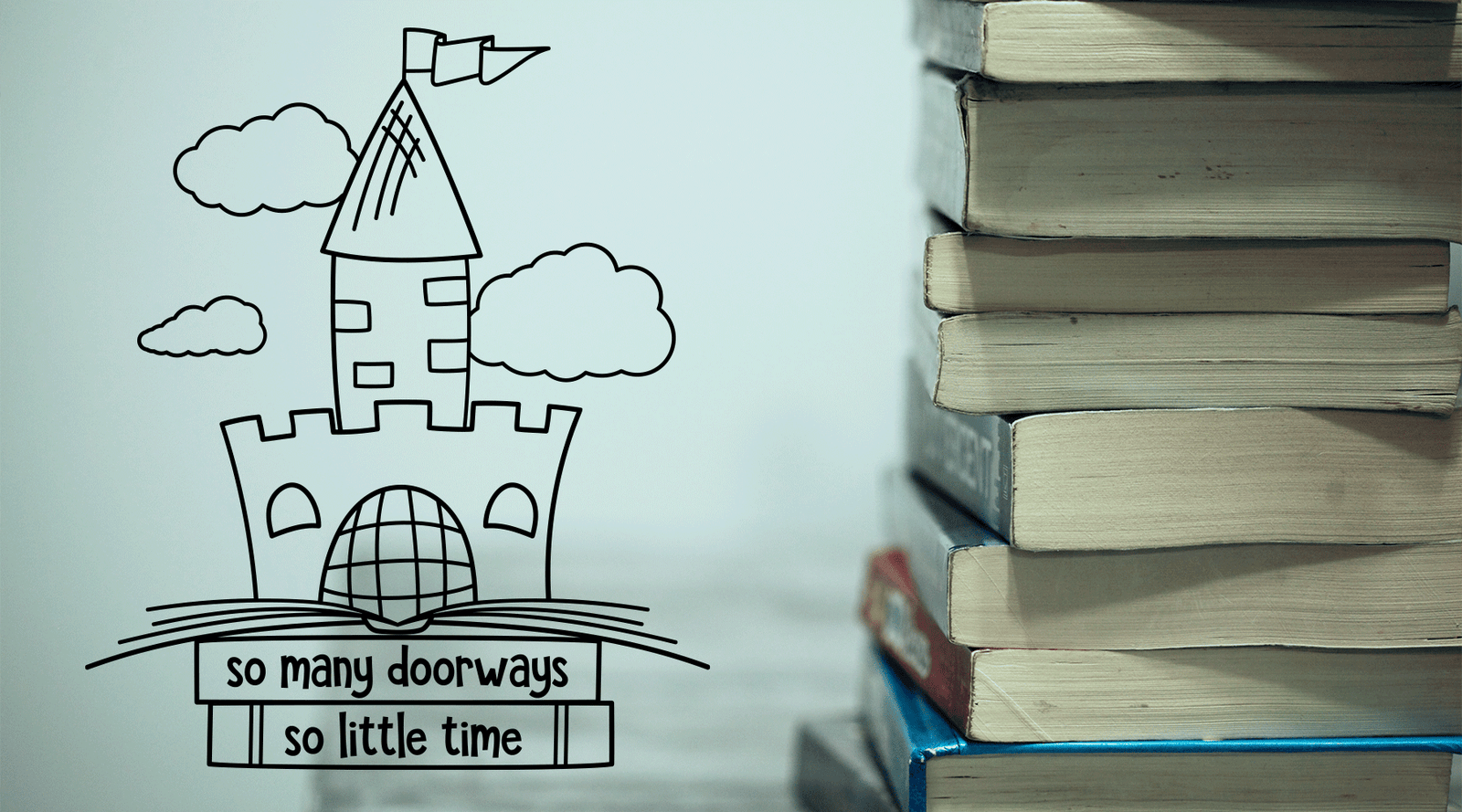You can bend those names and words to your will. All you need is a shape and a little know how. Let's get you started!
STEP ONE:
First up - pick a shape. For this tutorial, we'll be placing names around the word mom shaped like a heart, so we'll need a big heart with the same dimensions.
You can download your own copy to practice with at the bottom of this post.

Once you have your files downloaded, import the solid heart into Silhouette Studio. If you like, you can also just draw a quick circle or square in Studio to practice on.
STEP TWO:
Pick a font and type your text out.
Next, double click your text and a green box should appear like this:
Use your mouse to grab the cross-hatch circle on the box and drag it to your shape.
STEP THREE:
Is your text inside of the shape? No problem - just click on the small arrows and drag outward to move the text outside of the shape:
Now click on the cross hatch circle again and move it around the path until you're happy with the placement.
STEP FOUR:
Now we're ready to set it.
Tip: I like to make a copy in case I need to go back a step. It saves time and frustration. You can do this by selecting everything and holding down the Ctrl key while dragging a copy off to the side.
Select Convert to Path under the Object drop down menu:
You can delete your shape to get it out of the way and so you don't accidentally attach it to your pretty new text.
With everything selected, click the Object drop down menu and select Make Compound Path or click Ctrl-E:
See how all of the letters just went solid? That's how you know the compound path took.
A compound path basically tells the software all of these objects should always be cut together and should not be split apart.
And that's it! You are ready to select your shapely new text and cut it.
Want to practice with the heart from this tutorial? You can download your copy here:
Click here to download the Mom Heart SVG
Happy crafting!