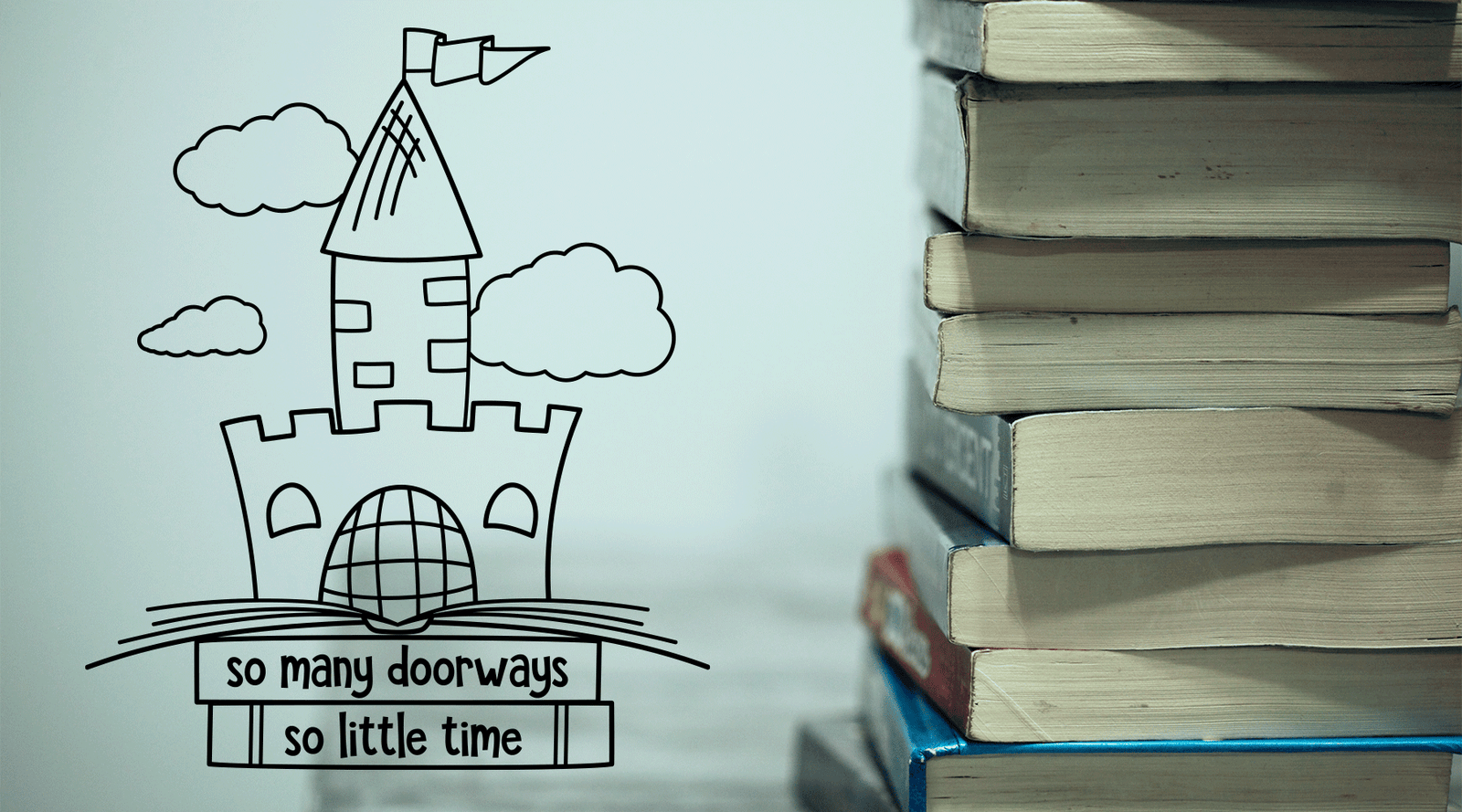Banish Twisted, Looping, Messy DXF Files Caused by the Studio 4.1.468 Bug
Alright y'all. Three times in the last three weeks I've had customers send me pictures like this:

I gotta tell you, this one bugged the heck out me. Could not figure out what the heck was happening. Every time I opened one of these files it looked like it should have, so what the heck?!?
Well it ends up it was because I was still running Studio version 4.1.206. As soon as I upgraded to version 4.1.468 while on chat with a representative from Silhouette, BAM! squiggly messes and choppy lines everywhere! Yikes!
I also found someone with the same issue who reopened their files in Inkscape and had the mess follow them back. So if this has happened to you, delete the old DXF files and unzip your zip files for fresh ones after following the steps below.

So what's causing the issue to begin with? According to Silhouette something went wrong in the current version's rendering of DXF's. You see, DXF files lack the ability to draw curves. That's why sometimes you'll see a curved piece open up in DXF format as a bunch of straight lines put together. All of a sudden you're pretty four point circle is an ugly polygon.
Usually we fix this by adding more points to the shape before saving it as a DXF, but this time around no matter how many points you add, smaller curved areas are still going crazy.
This is the same file from the first image with five times the points added:

You can see there are still a bunch of tiny loops. If the loops weren't there you could select a shape and click Smooth in the top menu to delete all of those extra points. (To make it quicker, make sure to compound path all of your pieces first otherwise you'll have to select every piece one at a time.)
Here's what this part would look like after running Smooth if the loops weren't there:

So I know what you really want to know ... how do I fix this mess? I just want to cut!

Let's get you up and running again. The official recommendation of Silhouette America for DXF users at this point is to roll back your software. Currently their most stable version is 4.1.206 unless you're running a machine with Mac OS High Sierra (the current version) and you need to use Bluetooth to connect to your machine. In that case go back one more to 4.1.201.
But hang on! Before you start uninstalling there are a couple things you need to make sure to do.
STEP ONE
Back up your Library: Once it's gone, there's no way of getting it back, so even if your not deleting it, backing up your library is always a smart move. You never know.
Go to File -> Library and you'll see the screen below. Right click on Local User and Export 'Local User.' From the popup pick a spot on your computer to keep it, like your desktop or folder that you store your DXF files in.

STEP TWO
Clean Uninstall: We need to make sure every spec of 4.1.468 is gone. Here are the directions for Mac and Windows Silhouette provided:
MAC
- Select the Gomenu at the top of the desktop
- Select the Applicationsoption
- Drag ALL instances of Silhouette Studio to the Trash
***NOTE: Removal should not affect the library or license key (if present)*** - Empty the Trash
- Go to the Startmenu
- Open the Control Panel
- Select the Programsoption
- Locate and select "Silhouette Studio"
- Click on the Remove or Uninstall option
***NOTE: Removal should not affect the library or license key (if present)*** - Once successfully removed, re-start the computer
STEP THREE
Install Time: Install your fresh version of Studio and test a DXF.
Install the legacy version 4.1.206 of Silhouette Studio® from https://www.silhouetteamerica.com/software#update (Make sure to select on the arrow next to "Legacy" to view legacy versions).
After the install finishes, open a DXF in Studio to make sure your loopy messes are gone. You're all set!
It takes a little time, but so much better than not being able to cut or having to trace png files all day. The engineering team is currently working on a fix, so when the next update is available, all of this will be behind us.
Have questions, need help or just want to chat? Leave a message below and let's discuss or message me on Messenger.